As all hardwares and equipments are differents, Earniverse Metaverse has provided a “settings” page inside the environment to enable users to configure their settings according to their hardware capacity.
Please note that the quality of experience will be different based on the various configurations and parameters set by the user.
How to open the settings page ? #
Everyone can easily modify their settings to enhance their experience inside Earniverse. Each settings configuration is unique for both “Earniverse Main Map” and “My Miniverse” environment, so its necessary to make sure you have properly configured both as per your expectations and hardware.
To access the settings page, follow these simple steps:
- Once inside “Earniverse Main Map” or “My Miniverse”, go on “Main menu” page by clicking “Escape” button on your keyboard
- Visit thumbnail “Settings” and click on the concerned menu you wish to configure
- Save and return in-game
Note: You can reset to default anytime in-case you encounter an issue and want to re-configure everything.
Default Low Configuration for maximum compatibility #
To ensure maximum compatibility to all users, Earniverse graphic settings are set to “Low” by default.
With this mode, all users having minimum hardware compatible should be able to run the environment without any lag or latency.
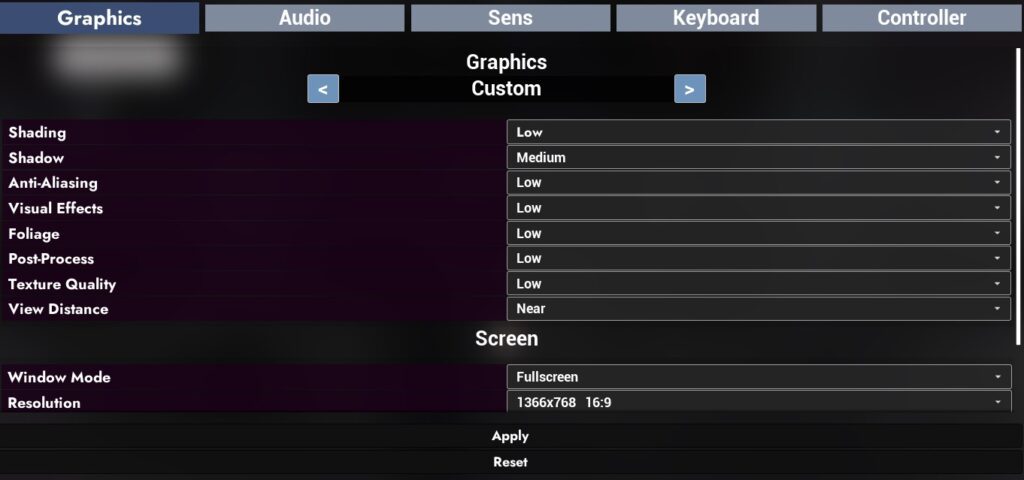
Important Notice: When using the “Low” graphic configuration, make sure you always keep Shadow Value to “Medium”
Medium Configuration for standard graphic rendering #
To experience Earniverse with a standard / medium graphic rendering, you can configure the settings to “Medium”.
With this mode, all users having minimum or medium configuration hardware should be able to run the environment without any lag or latency.
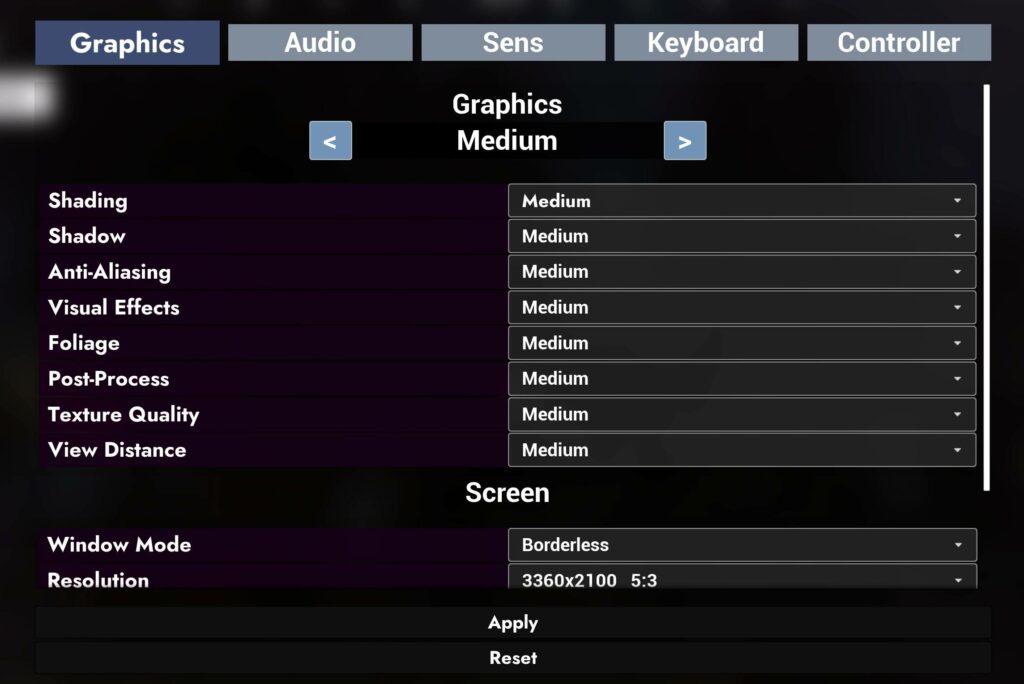
High Graphics for advanced graphic rendering #
To experience Earniverse with a higher graphic rendering, you can configure the settings to “High”.
With this mode, all users having medium configuration recommended hardware or above should be able to run the environment without any lag or latency.
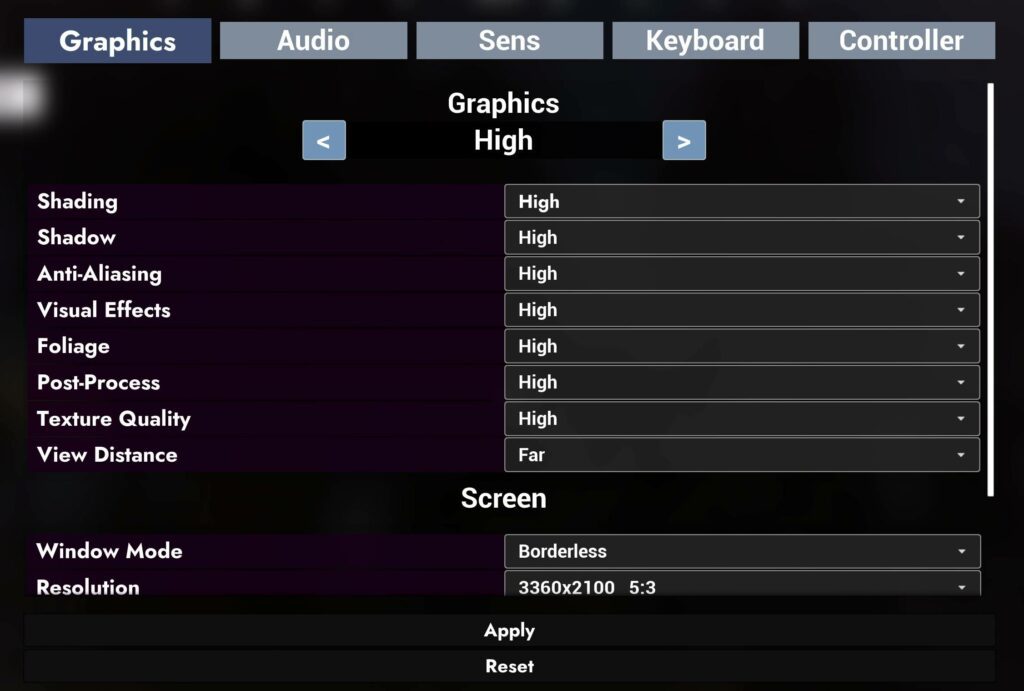
Epic Graphics for very high graphic rendering #
To experience Earniverse with a very high graphic rendering, you can configure the settings to “Epic”.
With this mode, all users having recommended configuration hardware or above should be able to run the environment without any lag or latency.
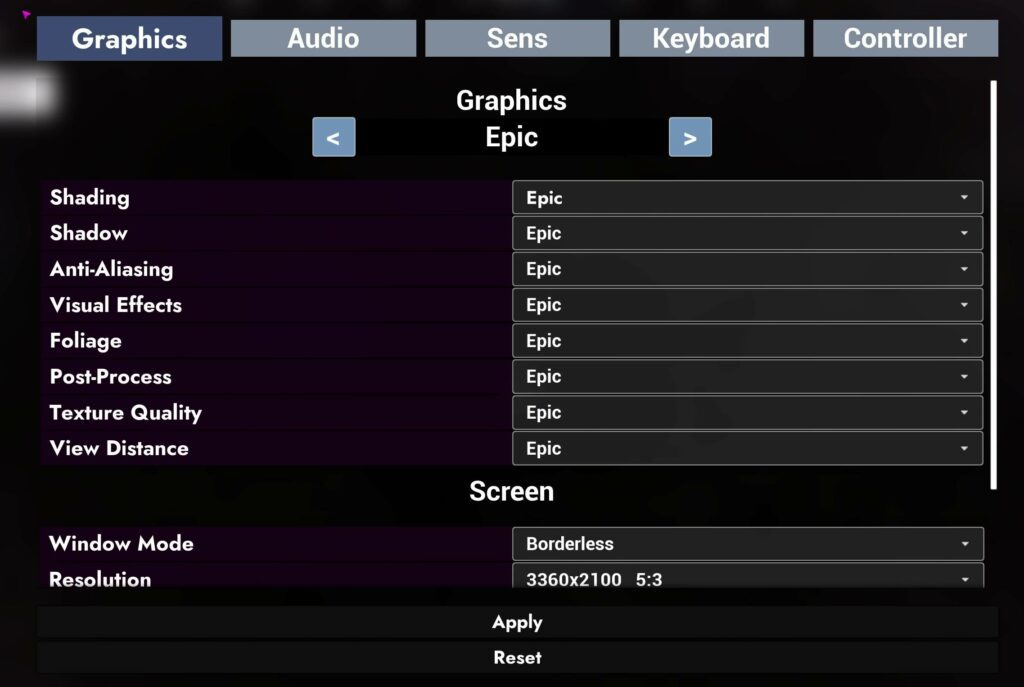
Ultra Graphics for very advanced graphic rendering #
To experience Earniverse with a the best graphic rendering possible, you can configure the settings to “Ultra”.
For this mode, users must have an hardware ABOVE the recommended configuration to be able to run the environment without any lag or latency.
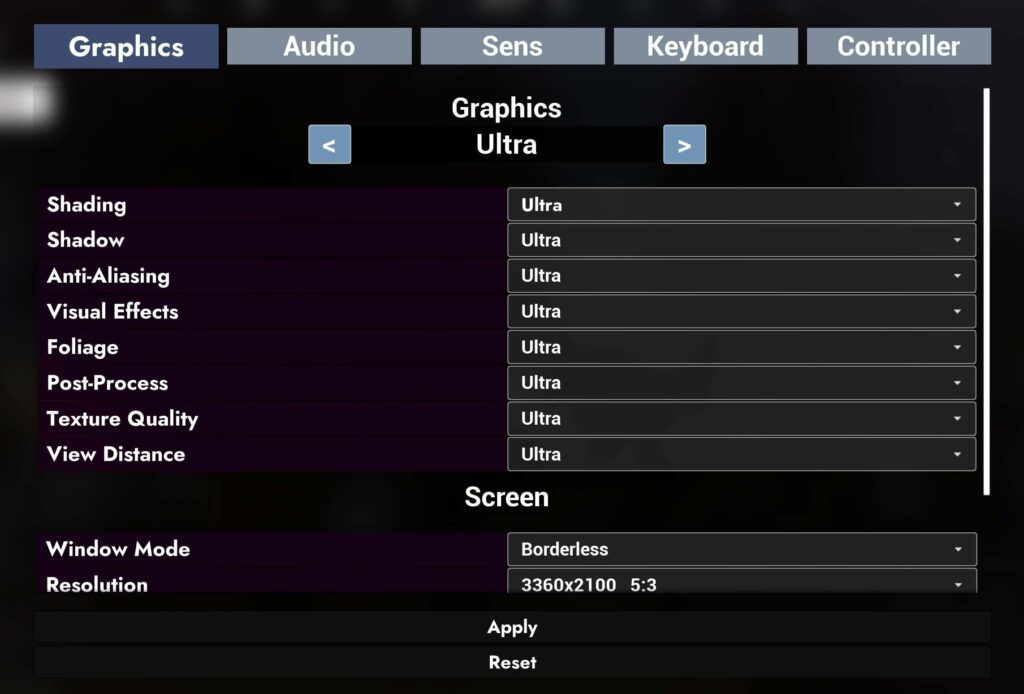
Reduce Graphic Settings for less lag / latency #
For users encountering some latency while playing in-game, make sure you have the proper minimum hardware as per our technical specifications and have configured the graphic settings accordingly. In case your machine is still showing latency in-game, it means your graphic settings are too high for your current hardware. In that case you can:
- Go to the “Settings” page
- Reduce the graphic setting of one level
- Save and return in-game
- Play and repeat the process until you don’t encounter any latency
Note: Modifying the configuration and settings of Earniverse can produce different results in the gameplay in terms of graphics quality rendering, speed and latency. To avoid any such issue during your gameplay, please follow our technical specifications guideline and make sure you are equipped with the best hardware configuration possible to run the environment.




