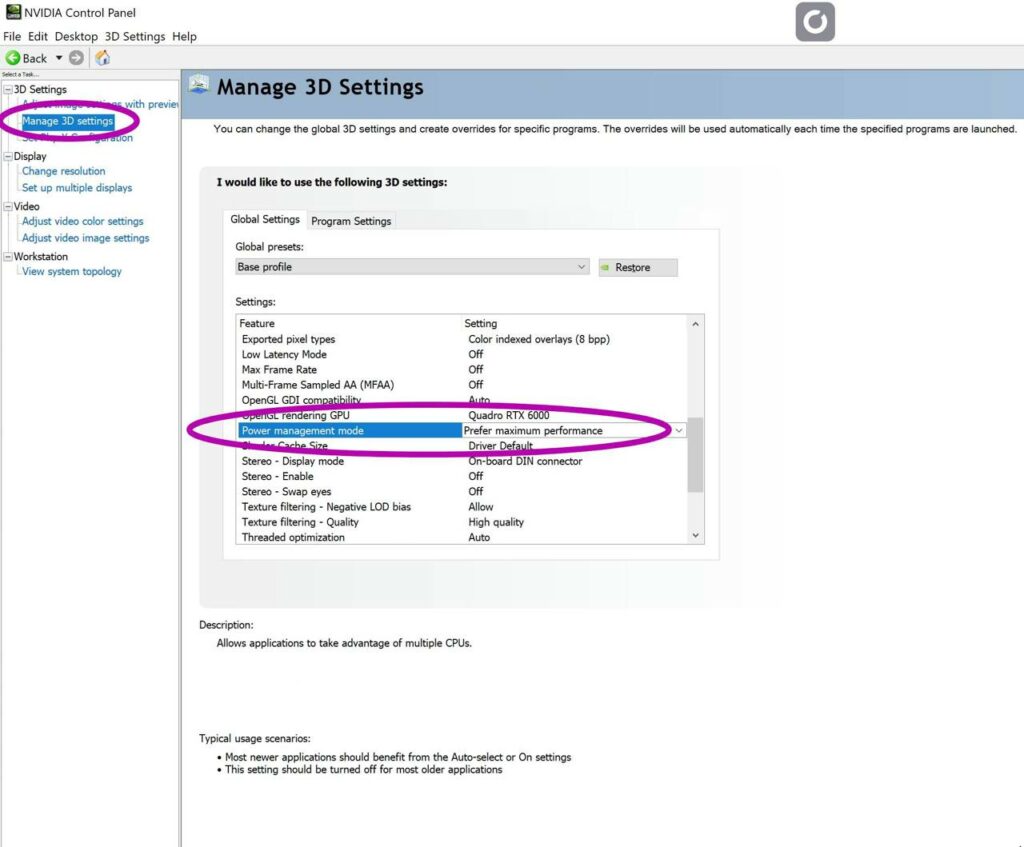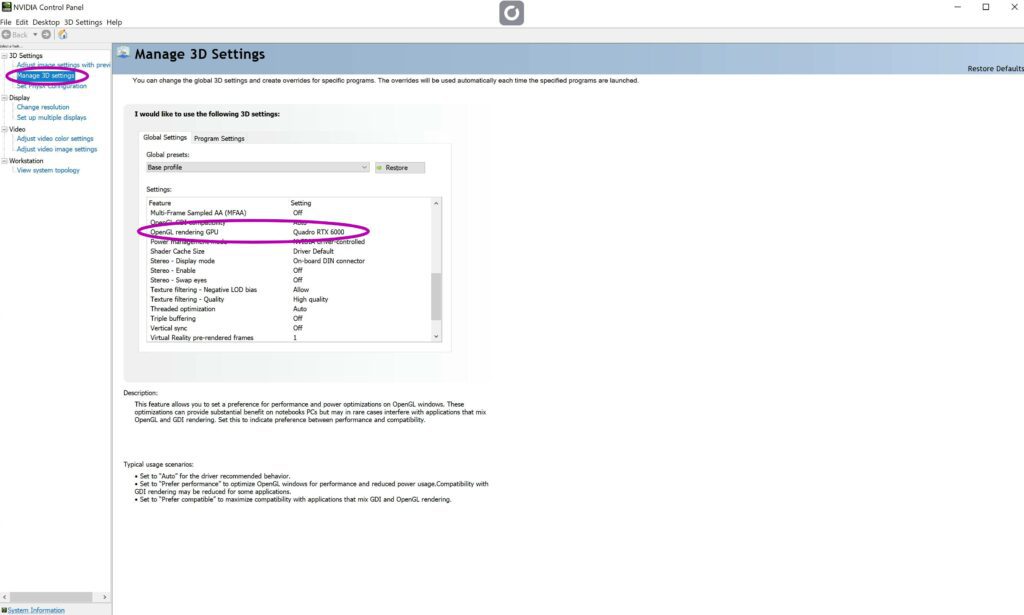As all hardwares and equipments are different, you will need to make sure your computer is properly configured to run Earniverse.
Please note that the quality of experience will be different based on the various configurations and parameters set by the user.
Here are some guidelines you need to follow-up.
Make sure my hardware is compatible #
First you need to make sure your hardware is compatible and follow this link to see if your computer is within the minimum technical requirements
Switch my PC to High Performance mode #
- Open Control panel and go to Power Options.
- Then choose the High Performance plan:
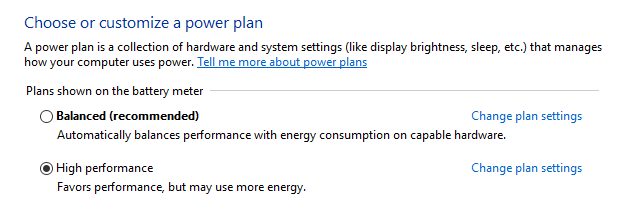
Update drivers with Nvidia Experience software #
- Follow this link: https://www.nvidia.com/fr-fr/geforce/geforce-experience/
- Download and Install the software
- Make sure you have the latest drivers configured
Configure Nvidia Control Panel #
- Open Nvidia Control Panel (Tutorial here)
- Make sure Nvidia Control Panel power management mode is set to performance (screenshot below)
- Make sure at least the OPENGL Rendering GPU Parameter IS SET to use your current graphic card (screenshot below)
Note: For those who want to follow a tutorial with some of the best config sample online available for gamers, you can check THIS TUTORIAL to enhance your configuration (not all changes of this tutorial are necessary or possible as it will depend on the specificity of your hardware)