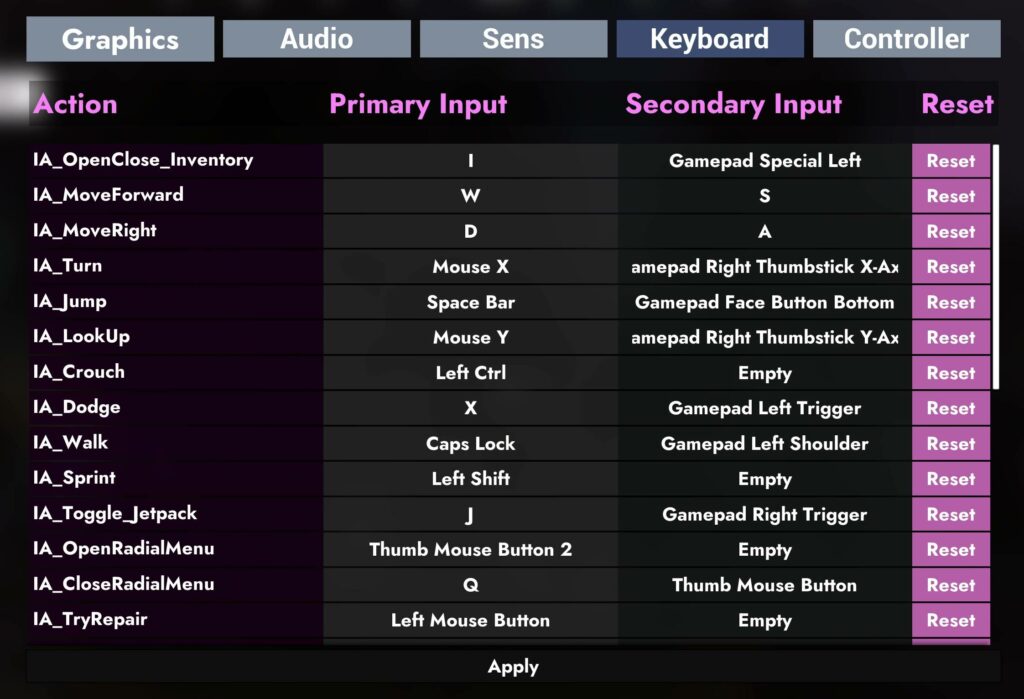As all hardwares and equipments are differents, Earniverse Metaverse has provided a “settings” page inside the environment to enable users to configure their settings according to their hardware configuration. Please note that the quality of experience will be different based on the various configurations and parameters set by each user.
How to open the settings page ? #
Everyone can easily modify their settings to enhance their experience inside Earniverse. Each settings configuration is unique for both “Earniverse Main Map” and “My Miniverse” environment, so its necessary to make sure you have properly configured both as per your expectations and hardware.
To access the settings page, follow these simple steps:
- Once inside “Earniverse Main Map” or “My Miniverse”, go on “Main menu” page by clicking “Escape” button on your keyboard
- Visit thumbnail “Settings” and click on the concerned menu you wish to configure
- Save and return in-game
Note: You can reset to default anytime in-case you encounter an issue and want to re-configure everything.
Modifiy the Keyboard Configuration #
To ensure the most comfortable experience possible for all users, Earniverse keyboard settings are available for custom configuration.
Based on each user personal configuration, anyone can decide to change the various keyboard settings available.
The parameters that can be configured are numerous and can be fully customized by each user, such as for:
- Open Main Menu (Default: Space Bar)
- Save / Backup (Default : H)
- Moving Forward (Default: W)
- Moving Backward (Default S)
- Running (Default: Left Shift)
- Turning Left (Default: A)
- Turning Right (Default: D)
- Zoom In / Out (Default : Mouse Scroll)
- Jumping (Default : Space Bar)
- Crouch (Default: Left Ctrl)
- Toggle Jetpack (Default: J)
- Using Jetpack (Default: Double Space Bar)
- Interact with Objects (Default: E)
- Use the Magic Cloud (Default: N)
- Catch a Zipline (Default : Z)
- Display their X/Y localization on the map (Default: T)
- Display their inventory (Default: I)
- Display their Quest Log (Default: L)
- Switch First / Third-Person (Default : V)
Note: We highly advise each user to check and configure their keyboard settings to understand the various available commands before starting their experience inside Earniverse Metaverse.