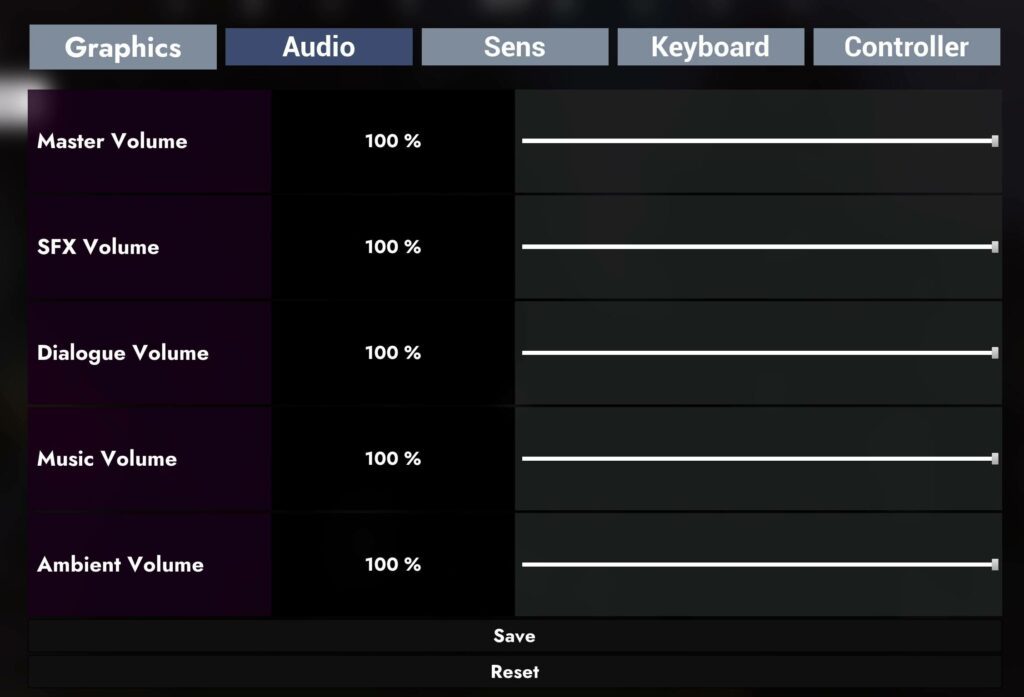As all hardwares and equipments are differents, Earniverse Metaverse has provided a “settings” page inside the environment to enable users to configure their settings according to their hardware configuration. Please note that the quality of experience will be different based on the various configurations and parameters set by each user.
How to open the settings page ? #
Everyone can easily modify their settings to enhance their experience inside Earniverse. Each settings configuration is unique for both “Earniverse Main Map” and “My Miniverse” environment, so its necessary to make sure you have properly configured both as per your expectations and hardware.
To access the settings page, follow these simple steps:
- Once inside “Earniverse Main Map” or “My Miniverse”, go on “Main menu” page by clicking “Escape” button on your keyboard
- Visit thumbnail “Settings” and click on the concerned menu you wish to configure
- Save and return in-game
Note: You can reset to default anytime in-case you encounter an issue and want to re-configure everything.
Modifiy the Audio Configuration #
To ensure clear audio for all users, Earniverse audio settings are set to “Maximum Value” by default.
Based on each user personal configuration, anyone can decide to change the various audio settings available.
The parameters that can be configured are:
- Master Volume: This corresponds to the main volume of all 4 parameters below. When changing the master volume, the same modification will be applied to other parameters
- SFX Volume: This corresponds to the Sound / Special Effects such as for lightnings, rain, footsteps, in-game special effects, gains of coins or experience etc…
- Dialogue Volume: This corresponds to the volume of chats / conversations in-game with PNJ or other players
- Music Volume: This corresponds to the music available from specific sources inside the environment such as in the rooftop night-clubs, private villa terrace or the party plaza
- Ambient Volume: This corresponds to the background music available everywhere in the environment such as the specific ambiance music of each continent